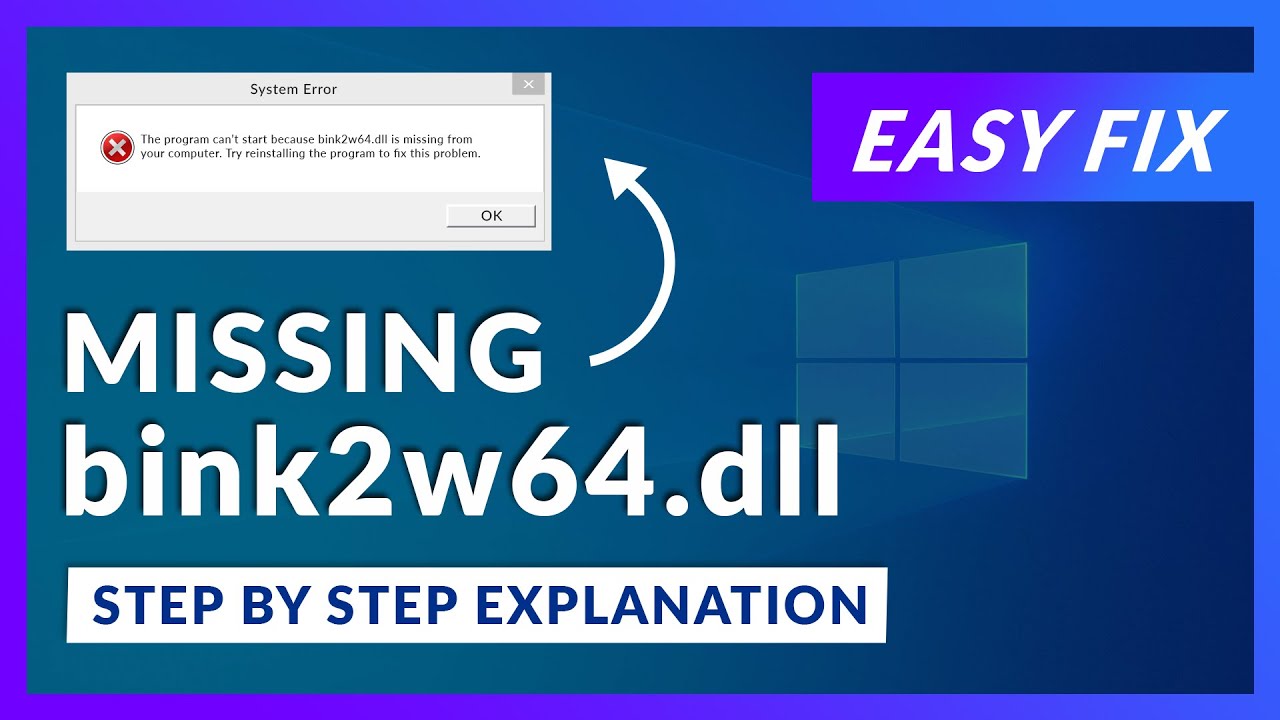
Introduction
Are you encountering frustrating errors related to the Bink2w64.dll file while trying to run the game Humanity? Don't worry! We understand the inconvenience these errors can cause, and we're here to help you resolve them. In this article, we'll explain what the Bink2w64.dll file is, why it causes errors, and provide you with step-by-step solutions to fix them and get back to enjoying the captivating world of Humanity.
Understanding Bink2w64.dll Errors
The Bink2w64.dll file is part of the Bink Video codec, which is used by many video games to handle video playback and rendering. When this DLL file becomes missing, corrupt, or incompatible, it can lead to various errors that prevent the game from running smoothly. Common error messages related to Bink2w64.dll include "Bink2w64.dll is missing," "Bink2w64.dll not found," or "Cannot start the game because Bink2w64.dll is missing."
Troubleshooting Steps
To resolve Bink2w64.dll related errors in Humanity, follow these troubleshooting steps:
1. Reinstall Humanity
The first step in resolving Bink2w64.dll errors is to reinstall the Humanity game. This process will replace any missing or corrupted game files, including the Bink2w64.dll file. To reinstall the game, follow these steps:
- Uninstall Humanity from your system.
- Visit the official game website or your game distribution platform (e.g., Steam) and download the latest version of Humanity.
- Install the game and launch it to see if the Bink2w64.dll errors persist.
2. Update Graphics Drivers
Outdated or incompatible graphics drivers can sometimes cause Bink2w64.dll errors. To update your graphics drivers, follow these steps:
- Identify your graphics card manufacturer (e.g., NVIDIA, AMD, Intel).
- Visit the manufacturer's website and navigate to their driver download section.
- Enter your graphics card model and operating system details.
- Download and install the latest graphics driver.
- Restart your computer and launch Humanity to see if the errors are resolved.
3. Run the Game as an Administrator
Running Humanity as an administrator can provide it with the necessary system permissions and resolve certain errors. To run the game as an administrator, follow these steps:
- Right-click on the Humanity game executable or its desktop shortcut.
- Select "Run as administrator" from the context menu.
- Check if the Bink2w64.dll errors still occur.
4. Perform a System File Check
Performing a system file check can help identify and repair any corrupted system files, including the Bink2w64.dll file. To perform a system file check, follow these steps:
- Open the Command Prompt as an administrator.
- Type the command sfc /scannow and press Enter.
- Wait for the scan to complete, and if any issues are found, the utility will automatically repair them.
- Restart your computer and launch Humanity to check if the errors persist.
5. Reinstall the Bink Video Codec
If the Bink2w64.dll errors persist, it's possible that the Bink Video codec itself is corrupted. To reinstall the Bink Video codec, follow these steps:
- Locate the Bink Video codec installer file (usually provided with the game installation files or available from the developer's website).
- Run the installer and follow the on-screen instructions to reinstall the codec.
- Restart your computer and launch Humanity to see if the errors are fixed or not.